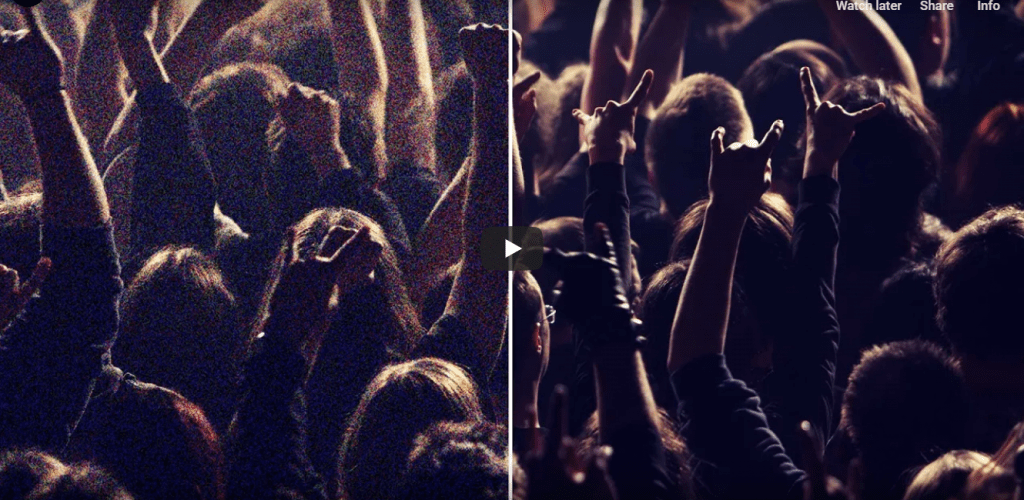The ‘grain’ that may appear in some of your photos is actually image noise that is produced by the sensor of your digital camera. It can be caused by several factors, including a sensor that is too small, a high ISO setting, or a poorly exposed photo.
Tips to Avoid Grain in Photos
If you want to avoid having any image noise show up in your photos, there are a few tips that could prove to be effective:
- Reduce the ISO setting of your camera to reduce the chance that unwanted interference is picked up.
- Lower the shutter speed to shorten the exposure so fewer other signals get mixed in.
- Make sure there is plenty of light so that the photo is not underexposed.
- Capture and save in RAW to avoid amplifying the amount of noise by compressing the image into JPEG.
Although these tips are effective – they are also situational, making it difficult to avoid grain in some cases. That is why it helps to know how to fix it as well.
Edit Out Grain in Photos
It can be difficult to edit out grain in your photos, which is why the editor that you use is important. In particular there are a few options that you may want to try:
- PhotoWorks
Arguably one of the most user-friendly yet effective options for enhancing grainy photos is PhotoWorks. It has a specific Noise Reduction feature in the Tools section that you can use to remove grain by simply adjusting the Amount slider.
In addition to making it easy to edit out grain, PhotoWorks will let you quickly compare your photo against the original by pressing the Before/After button. If it is blurry, you can then adjust the Clarity slider in the Enhancement section to make it look sharper.
That is really all that needs to be done to fix grainy photos in PhotoWorks. It should be noted however that there are lots of other easy-to-use features that you can (and should) try out as they’ll help you to improve your photo further, or even stylize and make it stand out.
- Photoshop
Most people will instantly recognize Photoshop due to how popular it is, and unsurprisingly it can be used to remove grain from photos. To do so however you’ll have to open the photo, zoom in, and use the Reduce Noise filter and then the Smart Blur as well.
Overall it can be a little bit complicated, and the Reduce Noise and Smart Blur filters will have several settings that you may not understand. That being said it can do the job, after a bit of a learning curve.
- Lightroom
If you import RAW photos into Lightroom it will automatically scan and reduce any noise that is present. For other formats however you will need to manually remove grain by adjusting either the Luminance or Color slider depending on the type of noise.
Some further tweaks may require the use of the Contrast or Detail sliders, or other adjustments. In some cases it may not be easy to remove excessive noise.
Final Words
Knowing how to avoid and fix grain in photos are equally important. By ensuring you have all your bases covered, you stand the best chance of keeping image noise out of your photos.