How often do you end up running out of your data on your plan? Even despite your best efforts at not using it all, somehow it still seems to get eaten up. There are some things which are well known for using up masses of data, so if you’re not familiar with them already then take note as this could be all the information you need. Downloads such as watching videos on sites like YouTube, listening to music on websites or apps like Spotify, incoming emails with large attachments, virus definition updates performed by virus protection software, software updates, playing games and remote security cameras which continuously send data to the main site all use up a lot of data. Then you have uploads which do the same too, so activities such as sending emails with large attachments, being part of a Music or Video sharing network or the remote back up of data to the main hub, including online photo storage services.
If none of these things is jumping out at you and explain why your data is always running out, then here are a few more things you can do to avoid this problem.
Get An Unlimited Data Plan
This is an obvious one, really if you can change your plan. It’s the best way to know that you won’t run out of data is to get something like a SMARTY Unlimited plan, you’re not tied into any contract, and you can use as much data as you want. If you are currently tied into a contract, then read on for more tips on how to save your data.
Change Video Settings
Autoplaying video is a nightmare for eating up your data, and it can also be a nightmare for wasting your time, you’re happy scrolling through Twitter, Instagram or Facebook, perhaps looking for something in particular and then a video starts playing, and you’re all of a sudden distracted and before you know it, it’s an hour later and you’ve got nothing done but used a load of data. You can limit auto-play videos to Wi-Fi only or disable them altogether.
Switch Off YouTube
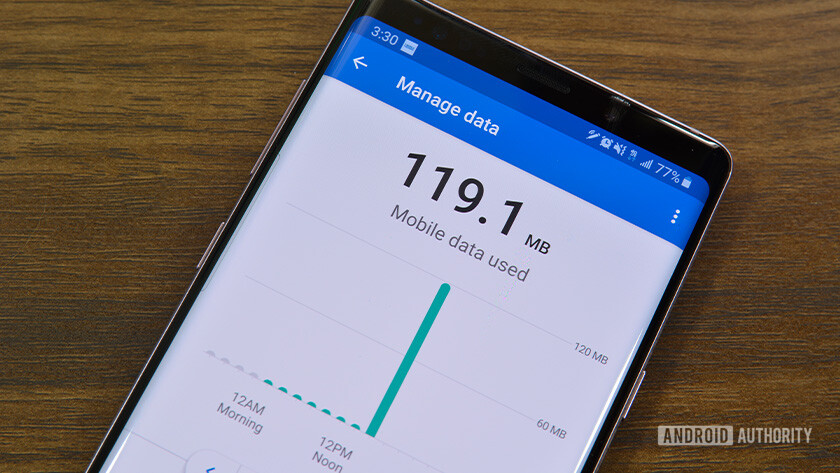
How much data does YouTube actually use?
The best way to avoid YouTube burning up your data allowance is not to use YouTube on your phone at all; however, if you really do need to use it, then YouTube automatically displays videos in the best quality for your connection which means that if it can show you your video in HD, it will. Youtube doesn’t care about your data. So, to avoid this happening all you need to do is open the ‘settings’ menu, and you’ll find an option which tells YouTube to only stream in HD if your device is connected to a Wi-Fi network. Turn that on, and you no longer have to worry about the issue. You’ll still be using data, but it won’t be as much.
Use Spotify Offline
Most people want to listen to music when they are on the move, which means that there’s not usually a Wi-Fi network available when you want to listen to music which means you’ll have to use your data to do it. Spotify lets you download music to your phone to be played offline, so whether it’s individual tracks, whole albums or personalized playlists, as long as you’re prepared and have it downloaded before you go then you can listen to whatever you want without having to use any data. This, however, does rely on you having the storage space on your phone, so it’s a question of whether making the room is more important to you than paying for extra data.
Beware Of Snapchat
Snapchat is a great app but because it thinks you want to see everything the moment it appears, it pre-loads both snaps and stories, so they play immediately if you want them to. However, it uses your data even if you don’t play the video, meaning that you’re wasting your data allowance on things that you never even see. You can turn this feature off, but it is a well-hidden option. You need to access your profile screen first, and then the gear icon in the top right-hand corner. That will bring up a menu, click on the option called ‘manage’ and then you will find ‘Travel Mode.’ What this does is tells Snapchat that you’re ‘travelling’ so basically that you won’t have a Wi-Fi connection, and so it uses less data.
Turn Off Wi-Fi Assist
If you’re on iOS, one of the first default settings you need to change is to turn off Wi-Fi assist. This feature automatically switches your phone to a cellular data connection when your Wi-Fi connection is poor.
Turn Off Automatic App Updates
Your apps might also be updating and using your data to do this, and this can burn through your allotment pretty quickly. Turn off automatic app updates under the iTunes and App Store settings.
Only Backup Photos In Wi-Fi
How to back up your Google Photos
Your next move should be to make sure your photos only backup to iCloud when you’re on Wi-Fi. Go to the Cellular page in Settings, scroll down to the Photos app, and toggle the slider to off. While you’re there, you can see which apps are using the most data. Turn off cellular data for your worst offenders and any other apps that don’t need it.
Turn Off Background App Refresh
Go into the settings for individual apps and turn off “background app refresh.” This stops apps from keeping their feeds up to date even when you’re not looking at them.
Set A Data Limit
How to set a mobile data limit on your Android phone
If you have an Android phone, then you have a couple more options, and the first, and best thing to do is set a data usage limit on your Android. This will stop you from going over your plan’s allotment, and you won’t have to tweak any other settings. Go into your Android phone’s Settings, tap on Data Usage, set the duration to match your monthly billing cycle, then toggle the sliders for the limit and warning.
Make Use Of The Data Saver Mode
When you know you’re close to hitting your limit, turn on Data Saver Mode. With this on, apps will either switch into the low-data mode or no-data mode, and you can control which apps can tap into your data.
Track Your Data
If you’re still worried that you’re missing something, then download an app to track your data usage. Your carrier probably offers an app that shows how much data you have left for the month, but there are better ways to do it. On Android, you can download My Data Manager. It tells you which apps are hogging your data, suggests data plan limits that suit your behaviour, and sets alarms that trigger when you’re about to go over. For iPhone users, try Smartapp, which will track your overall usage, show you trends over time, and run speed tests when you suspect you’re being throttled.