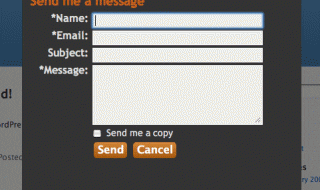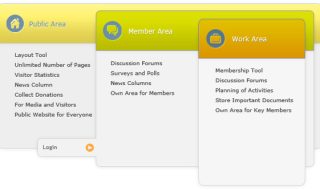USB flash drives are often designed to offer exceptional performance and versatility. The capabilities go far beyond storing and transferring files.
With the following tricks at your fingertips, you can achieve anything with your drive- from repairing a virus-ridden computer to installing and playing portable apps.
Lock and Unlock Your PC

Tips For Businesses On Privacy And Handling Sensitive Information
With Predator, it’s possible to turn your flash drive into a “key” which unlocks your computer once it’s plugged in, and then locks it once it’s removed. So, if anyone tries accessing your pc without the key, they’ll automatically be hit with an “ACCESS DENIED “message.
Fix Virus-Ridden System
Using the free AVG rescue software available on your USB flash drive, you can readily scan a computer for viruses. It could actually help bring you’re the crippled system back to life.
Run Portable Applications
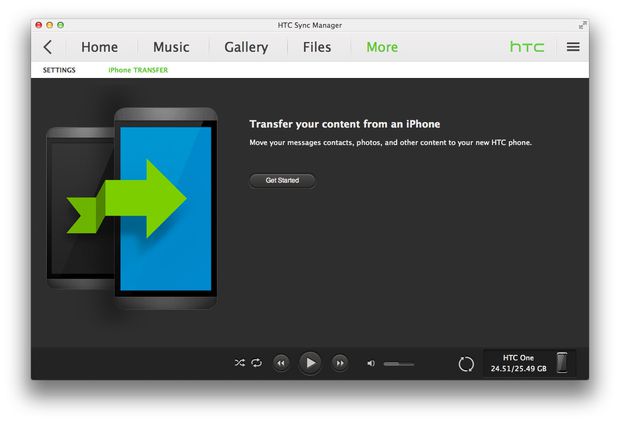
7 Free Data Transfer Apps for iPhone and Android
USB drives are more portable than laptops, tablets, or smartphones. So, you can always use them to run applications such as Firefox, OpenOffice, as well as Chrome.
Did you know that a flash drive can help you boot Linux and poke around it without overwriting your current system? Well, now you know. Check out online tutorials and learn more.
Secure Your Files
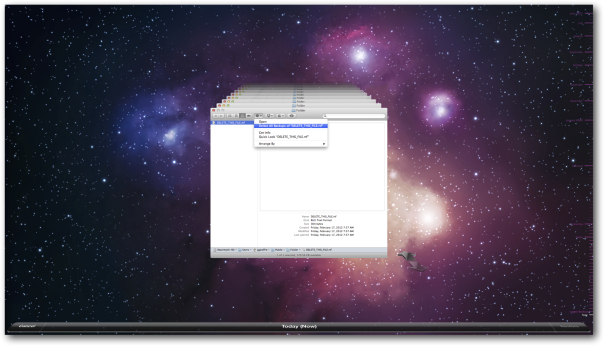
Is It Really Gone? Why You Need To Securely Delete For Data Elimination On Mac
You could as well utilize your thumb drive for file storage. But don’t forget to encrypt it. This way, you’ll have access to all the stored files, and render the USB drive useless to anyone who steals it.
Install Windows On MacBook

Why Startups Should Always Buy Refurbished IT
Learn how to install Parted Magic, an incredible piece of software that allows you to do numerous things, including resetting Windows passwords, partitioning your hard disk, and cloning your system, right from your USB drive.
With the help of bulk memory cards USB flash drives, you can readily access both OS X and Windows operating systems. But you’ll first need to consider installing Windows on your MacBook. And this is particularly useful for MacBook Air owners who require a workaround due to the absence of an optical drive.
Tips for Protecting Your USB Flash Drive
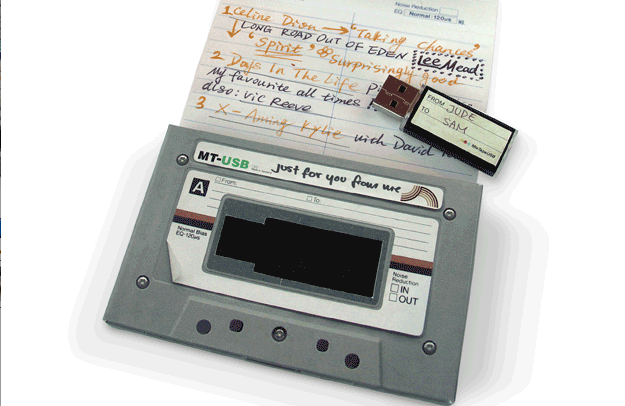
Everyday Carry? More Like Everyday Classy!
Avoid Exposure to Extreme Heat
Flash drives are often prone to numerous environmental factors. So, be proactive and protect your USB drive by being cautious about the following aspects.
Don’t expose your flash to extreme temperature conditions as this could end up damaging its storage cells. Plus, excessive heat could even result in the deletion of data. And you really don’t want to incur such a big loss, so undertake the right preventive measures.
Avoid Contact with Water
Water is the biggest opponent to flash drives. Although they can still work after being thoroughly dried, experts don’t recommend exposing them to water.
Of course, it’s possible to recover data even if your drive gets damaged by water, but wouldn’t really want to risk losing important files.
Store inside a Container
When it comes to protecting your USB flash drive, shock prevention is critical. Slamming, dropping or smashing it can result in physical damage. And this could cause some drive’s parts to loosen or break down.
But storing it inside a small container, box, purse, or pouch can help protect your USB flash drive from breakage. Ensure that the container is always kept clean.
While most people choose to carry their drives in their pockets, this might not be a good option. If you have to carry the drive around, consider wearing it around your neck or choosing a USB wrist band.

8 Advantages and Disadvantages of Using Customer Relationship Management Software
Don’t Apply Heavy Loads
USB drives are often smaller and more fragile than other hard drives. They aren’t designed to take on heavy loads plus great pressure. Exposing them to such weights and loads could end up damaging parts or even smashing them. And this can compromise all the files and data stored in the drive. So, be mindful of where you store your flash drive.
Storing them inside an enclosed container will also go a long way in preventing damages caused by heavy loads. If you keep the flash drive inside your bag, try designating a specific pocket for it instead of stuffing it with other items.
If you find it hard removing your USB drive from a certain compartment or pocket found in your bag, then you may want to go for lanyard USBs. Utilizing a long lanyard to grab a USB drive is much easier and time-saving.
Always Keep the Cap On
Protect your USB drive by ensuring that its cap is on when it isn’t in use. Exposure to dirt and debris can severely destroy your drive if it accumulates. By making sure that the cap is always kept on prevents these substances from entering your drive’s crevices.
Besides, you should also avoid touching the contacts surface directly. It’s only permissible to hold the device by its edges.
Be Careful About Sparks
You may sometimes notice sparks when trying to plug in your flash drive to the computer. This could indicate that something isn’t right.
Typically, these sparks are electrostatic discharges occurring between the computer and your flash drive. Bear in mind that isn’t only harmful to the flash drive, but it could also damage the computer’s hardware itself. And this could result in the loss of data and cause irreversible impairment to your drive.
Keep Off From Direct Edits
This is yet another simple but commonly forgotten rule. Editing files directly on your flash drive can have lots of negative effects, including increasing its usage rate and heating up the device.
If you have to edit your files, consider copying them to your computer. Then unplug it carefully, make the necessary changes, and then copy your files back. Leaving your USB drive on for too long can also make it more prone to data corruption, particularly when it’s suddenly yanked out.
Conclusion

Apple’s New Macbook – Is USB-C The Future?
When it comes to USB flash drive usage, what they can do matters. All you need is to master the above tricks and you’re good to go. So, don’t just get stuck to the storage of files, transfer, and retrieval of files!