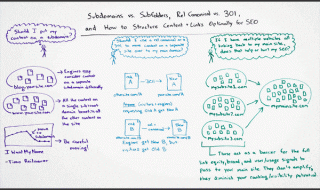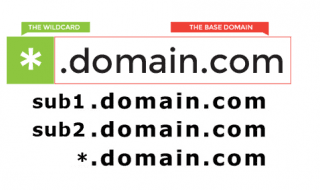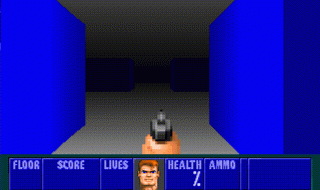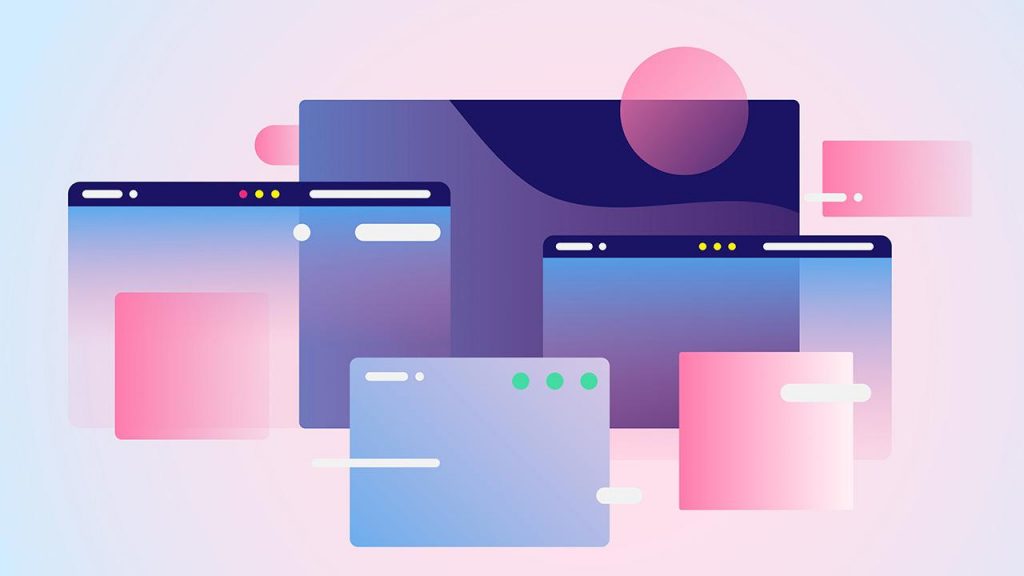
Want to speed up your slow browser? Learn all of the tricks you need to know to increase your browsing and download speeds.
Does it take foreeeeeeever for websites to load up on your computer?
It could be the websites themselves, not your web browser, causing the issues. But it could also be that you’re using a slow browser at the moment that’s causing websites to load way slower than they should.
If you suspect that you might fall into the second category, there are things that you can do to stop your web browser from slowing you down. You don’t have to deal with it causing you problems every time you try to visit your favorite websites.
By learning how to improve your web browser’s speed, you can start enjoying the internet again. You can also stop a slow browser from ruining your entire experience when you sit down at your computer.
Here are some of the most reliable ways to speed up a slow browser once and for all.
Update the Web Browser on Your Computer
If you find yourself asking the question, “Why is my browser so slow?”, just about every time you open up the web browser on your computer, go and take a look at which version web browser you’re using. It could be seriously outdated.
The companies that produce the most popular web browsers out there are always updating them and adding new features to them. They’re also making them more secure and tweaking them so that they’re faster and more reliable.
It doesn’t matter if you like using Google Chrome, Firefox, or Internet Explorer for Mac. There’s a good chance that you can find an updated version of the browser that you have out there.
Updating your web browser will often make it a heck of a lot quicker than it is now. It’ll also give you immediate access to a whole bunch of cool features that will further enhance your internet surfing.
Delete Everything in Your Web Browser’s History
Every single time you log onto a new website, your web browser makes a note of it. It stores some very basic information about the site in your browser’s history files.
This can come in handy if you ever visit a website and like it but forget what the site is called later. You can look around in your web browser’s history files and find out what the website was called.
This can make it more convenient to use your web browser. But if you continue to add to your browser’s history files over time, it’s going to clog your browser up with way too much data.
With this in mind, it’s a good idea for you to delete everything in your web browser’s history every so often. About once a month or so, you should go in and delete the data that’s stored in your browser’s history files.
By doing this, you might be able to speed up your browser in no time. It’s worth a shot if you’re looking for a quick and easy way to supercharge your browser.
Clear Out Your Web Browser’s Cache
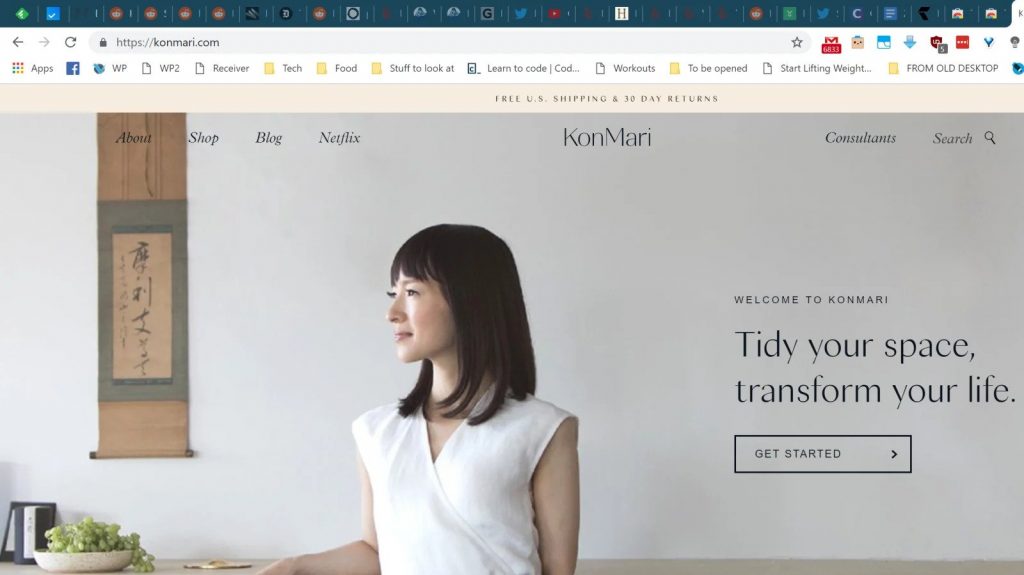
How to KonMari Your Browser Tabs
If you visit certain websites on a regular basis, you’ve probably noticed that they load up so much quicker than sites you don’t visit very often. There is a good reason for this.
When you visit a website, your browser stores vital information from them in what’s called its cache. The cache is a collection of temporary internet files that are designed to help load up websites you’ve visited before in a hurry.
Just like with your browser’s history files, your cache is, in theory, supposed to help you make the most of web browsing. But if your cache fills up and has too much info in it, it can start to slow your browser down before long.
Clearing out your browser’s cache only takes a few seconds to do. But it can make a huge difference in how fast your browser operates.
At first, you may notice that some websites load just a hair slower than they normally do once your cache is cleaned out. But as your cache begins to fill up again, those websites will begin loading faster than ever before if your cache was what was slowing your browser down.
Stop Opening Up So Many Tabs in Your Web Browser
Are you the type of person who always has a dozen (or more!) tabs open whenever you’re using your web browser? This has become far too common among those who use the internet on a regular basis.
People tend to have a million and one tabs open so that they can keep tabs on:
- Their email inboxes
- Their social media accounts
- Their preferred news sites
- Their bank accounts
- Their content management systems
It’s pretty easy to see why so many people struggle to operate with just one or two tabs open at a time.
But you could be slowing your computer down in a big way if you have a bunch of tabs open on your browser at once. There will be so many things going on in the background that your browser won’t be able to keep up.
Some experts have suggested that your brain and the way it processes information could be to blame for your love of tabs. It could make it hard for you to stop using so many tabs at once all the time.
But closing even just a few tabs can work wonders for your browser’s speed. It’ll start running quicker than it has in recent months when you commit to keeping your tabs to a minimum.
Get Rid of Web Browser Add-Ons You’re Not Using
Do you use a lot of add-ons in conjunction with your web browser? There are so many of them out there these days for people to try.
Add-ons can help you do everything from manage your email to proofread the posts that you put together for your blog. But unfortunately, they can also bring your web browser to a crawl if you’re not careful.
If you’ve been installing add-ons to your web browser like crazy and you’ve noticed that it’s slowed down, it could be the add-ons causing the issues. Trying getting rid of some of them to see if that fixes your problem.
Experiment With a Different Web Browser
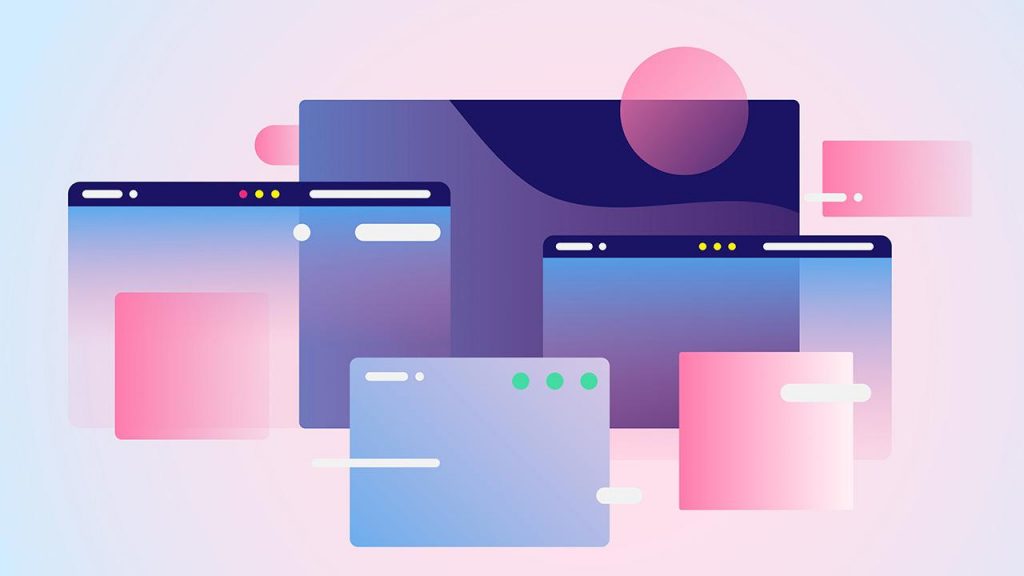
Dump Chrome: 7 Alternative Web Browsers
Earlier, we mentioned that you should consider upgrading your web browser if you haven’t done it in a while. It could be the key to making your browser faster.
But you might have to take things a step further if you’ve tried everything else here and come up empty as far as solutions for a slow browser are concerned. You might have to—gasp—try using a different browser.
Yes, it’ll take you some time to get used to a new browser. And yes, you’ll have to go in and take the time to customize your new browser to fit your needs.
But wouldn’t it be worth going through those things to get a faster browser? If nothing else, you should give a couple of other browsers a try to see what they’re all about. You might be surprised by what they have to offer.
Consider Purchasing a New Computer
The computer that you use to surf the internet is, unfortunately, not going to last forever. In fact, you’ll be lucky if you’re able to get more than five years of life out of it in most cases.
Once a computer passes the five-year mark, it’ll begin to slow down quite a bit. You’ll have to sit and wait for everything from documents to photos to load up when you’re trying to view them.
You’ll also sometimes have to wait for the web browser on an older computer to load websites. It’ll be your computer’s fault, not your web browser’s fault, for the slow loading times.
If your computer is on its last legs, don’t even bother trying to tinker around with your web browser too much. You’re better off thinking about investing in a new computer that will do everything you need it to do so much quicker than your current one.
You Don’t Have to Deal With a Slow Browser Anymore
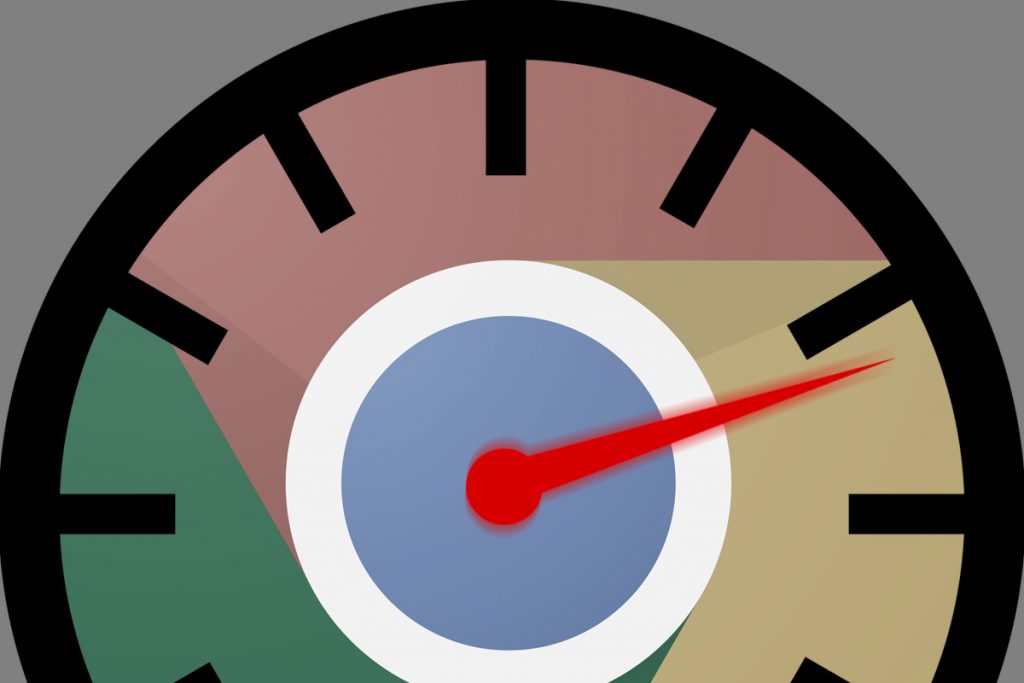
10 easy steps to make Chrome faster and more secure
If doing something as simple as trying to go to “Google.com” is giving your web browser fits, you know you have a serious problem on your hands. You shouldn’t have to spend half your day fighting with your browser to get websites to load.
Try some of the tips that we’ve listed here to see if they help you bring your slow browser back to life. You can usually make a web browser faster by putting one or maybe even all of these tips to the test.
Continue to maintain your web browser over time, too. From upgrading it when it needs to be upgraded to clearing out your search history and cache every now and then, you can stop your browser from slowing down on you.
Find out more about fixing problems with your computer by reading through the different articles found on our blog.