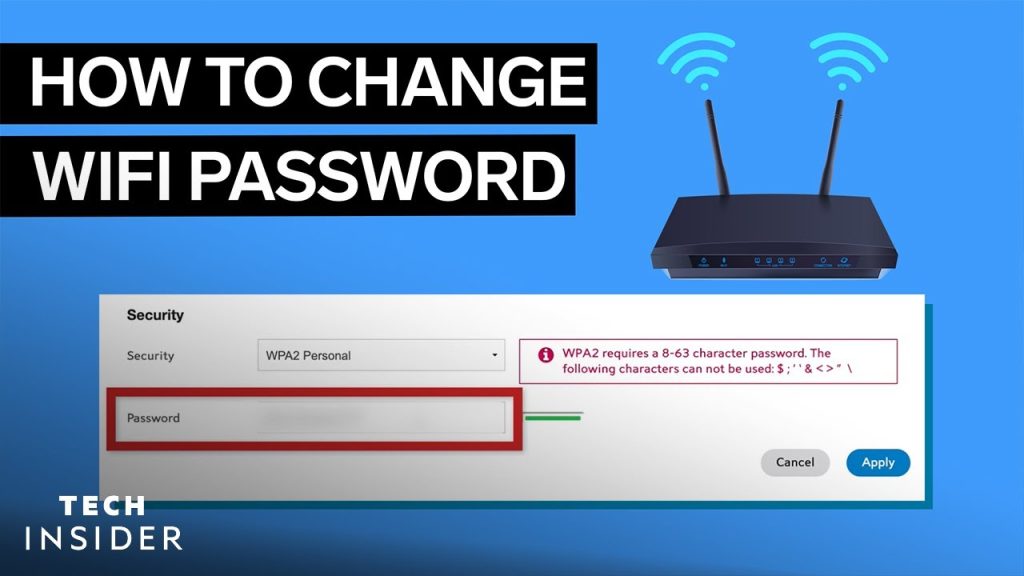With the internet comes internet problems, and that’s no surprise. Anything can cause issues to your internet; from weather to maintenance to device problems to connection problems. However, you should be aware of the fixes to implement for resolving these problems.
Although it’s a good idea to reach out to the support service for your internet issues. That is if you have Xfinity customer service at your disposal since it’s reliable and 24/7 available. But if that’s not the case, then we’re sharing some tips and tricks that will help resolve your internet problems at home. Let us begin:
Start the Diagnosis
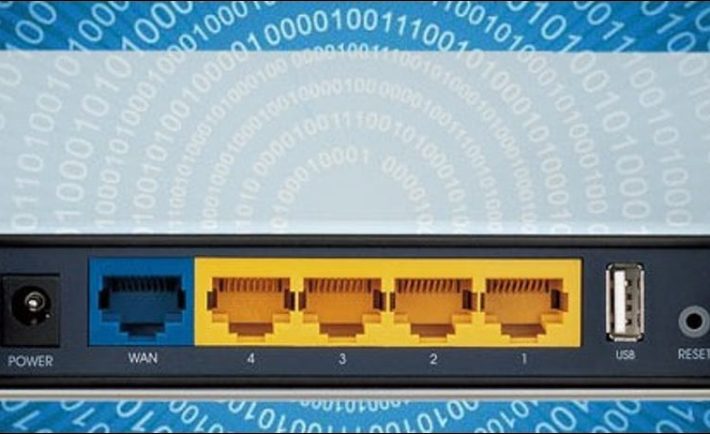
What shows that you’re facing an internet issue? The speed is extremely slow? There’s no Wi-Fi sign? The Wi-Fi is connected but states ‘no internet’. These common instances indicate you have an internet problem. Here, you can be sure that you’re facing an internet issue that needs to be fixed.
Start by Running a Troubleshooter
When facing an internet disconnection or downtime, you can simply begin by running a troubleshooter from your PC/ laptop. Simply right-click on the Wi-Fi icon and choose to run the troubleshooter.
Once done, the device’s troubleshooter will check for issues with your device’s network adapter. It’ll restart it to see if the problem is fixed or not. If not, it’ll move to check DHCP configurations.
The DHCP is like a name for your device that is used for entry purposes on the internet. If it’s not configured, you cannot access the internet. You can also manually restart the Wi-Fi on your device; however, running a troubleshooter will let you know whether there’s a problem with your device or the internet connection.
Reboot Your Internet Router
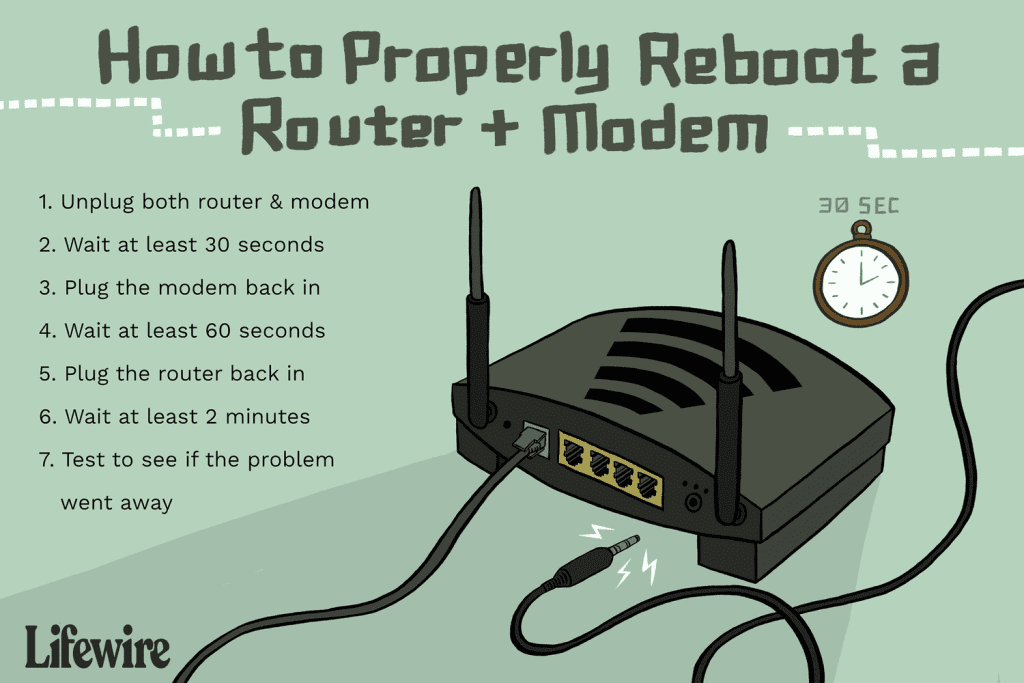
If the troubleshooter doesn’t indicate the problem or fix it, which can happen, you’ll need to check your internet router. If all the lights are green and blinking, it means there’s no connection failure and your router is still connected to your ISP.
Here, you can simply reboot your internet router. For doing this, remove the power cable or simply push the button on the device to turn it off. Once done, wait for 30 seconds and then turn on the router.
Let the lights stabilize. Meanwhile, you can disconnect your devices connected to the router and reconnect them. When done, check for internet connectivity. In most cases, this works out resolving the issue since a simple reboot resets the router’s connection with the ISP, transferring the data packets again.
Disconnecting and Reconnecting the Devices
Another, fix that you can run is simply disconnect the devices that are connected to your internet Wi-Fi and reconnect them again. Sometimes, the devices are connected; however, there’s no data transferring through them, which is why it’s as good as nothing.
By reconnecting the devices, you reconnect the pathway to the router, a process that is similar to reconnecting your router with your ISP. After reconnecting, you can run a speed test and check if the data is passing through the Wi-Fi or not.
In addition, there are times when too many devices on the network choke the connection, using the allocated bandwidth entirely. When this happens, you’re unable to run the internet smoothly on your device and hence the slowness.
Disconnecting the devices and reconnecting them will potentially reduce the number of devices on the network, leaving more juice for your personal use.
Running an Update Check
In addition to the fixes above, you can also check for updates for your device as well as your internet router. Sometimes, your device receives updates that are responsible for fixing loopholes and security risks on your device.
If not installed, the processes/ programs on your device might hinder the performance of other processes such as your Wi-Fi. In addition, firmware updates on your internet router also work the same. To ensure that your router stays updated with the latest security measures, router firmware updates are released that should be installed timely.
If not, it can leave your device vulnerable or outdated. In some cases, the latest updates allow the devices to work differently but better than before. Therefore, you can check for any updates, whether it’s your OS, drivers, firmware, or anything else.
Installing them will only benefit you, giving you better performance, improved security, and better internet connectivity.
Pro Tip – Change the Default Credentials
In addition, you should also change the default credentials of your internet device and should avoid turning on its public availability. Doing this prevents unauthorized devices from recognizing and connecting to your internet connection.
It also reduces the chances of a cyberattack occurring on your network, which can potentially cause more damage than just slowing your internet.
Closing Thoughts
With these easy-to-use methods, you should be able to resolve any pertaining internet issue right away. If the issue persists, you should contact customer support and let them know since it can be an issue at their end such as technical maintenance. In such a case, the support will illuminate a timeline for when it’ll be resolved.